How to make Windows 10 faster: 6 ultimate ways to speed up your PC
- kilen thapa
- Aug 15, 2017
- 3 min read
1. Disable visual effects:
Windows 10 has some nice eye candy—shadows, animations and visual effects. On fast, newer PCs, these don’t usually affect system performance. But on slower and older PCs, they can exact a performance hit.
It’s easy to turn them off. In the Windows 10 search box type sysdm.cpl and press Enter. The System Properties dialog box appear. Click the Advanced tab and click “Settings” in the Performance section. You’ll see a varied list of animations and special effects click on “Adjust for best performance” and then click OK. Windows 10 will then turn off the effect.

2.cleanup your hard drive:
It'll improve performance and free up space on your hard drive. Disk Cleanup has been around forever, but this trusted Windows utility can still help clean out the temporary files, installers and other junk littering your hard drive. To run it, just search for Disk Cleanup, run it and click the button labeled Clean up system files.
To delete temporary files:
1: Search for Disk cleanup from the task bar and select it from the list of results.
2:Under Files to delete, select the file types to get rid of. To get a description of the file type, select it.
3:Select OK
If you need to free up more space, you can also delete system files:
1: In Disk cleanup, select Clean up system files.
2: select the file types to get rid of. To get a description of the file type, select it.
3: select ok.

3. Disable programs that run on startup
One reason your Windows 10 PC may feel sluggish is you’ve got too many programs running in the background—programs that you may never use, or only rarely use. Stop them from running, and your PC will run more smoothly.Start by launching the Task Manager: Press Ctrl-Shift-Esc or right-click the lower-right corner of your screen and select Task Manage.To stop a program or service from launching at startup, right-click it and select “Disable.” This doesn’t disable the program entirely; it only prevents it from launching at startup.

watch the video How to make Windows 10 faster: 6 ultimate ways to speed up your PC:
4.Remove all the junk files:
Junk files are files that remain on your computer after a task has been performed. Sometimes, Windows or some program needs to create temporary files while doing some task and then forgets to delete the temporary files it created. As time goes by, your computer is full of junk files in the form of temporary files, log files, downloaded files, and unwanted/unnecessary Windows registry entries. The article talks about removing Junk Files in Windows 10 using Disk Cleanup. It also tells you what you can keep and what to remove and why.
press win+R key run box appear and then type temp,%temp% and prefetch and then the window will popup select all the file and delete them.



5. Power plan
Make sure you aren't using a Power saver plan if you don't need to. Even desktops will sometimes feature a power-saver option, which doesn't do you any good unless you are trying to conserve battery life. Open the Control Panel and go to Hardware and Sound > Power Options to see which power plan you are currently using. For better performance, make sure you are using a High Performance or Balanced plan (or a plan from the PC manufacturer that says it's balanced).

6. Reduce the Boot Menu Time-out
When your computer starts up, the boot menu is displayed for a certain amount of time before the operating system loads. This gives you time to do things like start Windows in Safe Mode. You can shave a few seconds off your startup time by changing the boot menu time-out, which is set to 30 seconds by default.

To do this, right-click on the Start button and click Control Panel. Go to System > Advanced system settings, and, under Startup and Recovery, click Settings.

Next to Time to display list of operating systems:, change the value from 30 seconds to 10 seconds and click OK.

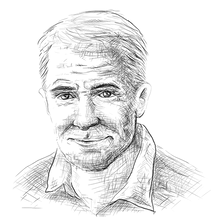



Comentários